Storycap
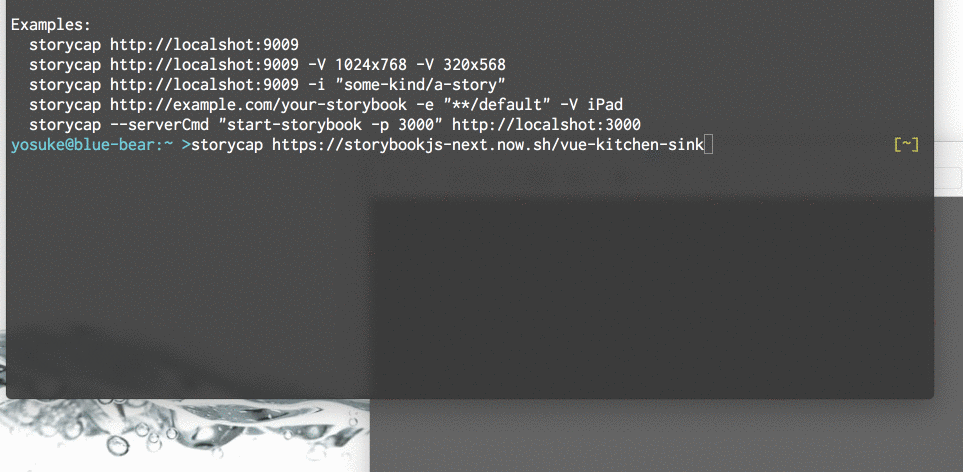
A Storybook Addon, Save the screenshot image of your stories :camera: via Puppeteer.
Storycap crawls your Storybook and takes screenshot images.
It is primarily responsible for image generation necessary for Visual Testing such as reg-suit.
- Features
- Install
- Getting Started
- API
- Command Line Options
- Multiple PNGs from 1 story
- Tips
- Storybook compatibility
- Migration
- How it works
- Examples
- TODO
- Contributing
- License
Features
- :camera: Take screenshots of each stories. via Puppeteer.
- :zap: Extremely fast.
- :package: Zero configuration.
- :rocket: Provide flexible screenshot shooting options.
- :tada: Independent of any UI framework(React, Angular, Vue, etc...)
Install
$ npm install storycap
Getting Started
Storycap runs with 2 modes. One is "simple" and another is "managed".
With the simple mode, you don't need to configure your Storybook. All you need is give Storybook's URL, such as:
$ npx storycap http://localhost:9001
You can launch your server via --serverCmd option.
$ storycap --serverCmd "start-storybook -p 9001" http://localhost:9001
Also, Storycap can crawls built and hosted Storybook pages:
$ storycap https://storybookjs-next.now.sh/vue-kitchen-sink
Managed mode
Setup Storybook
If you want to control how stories are captured (timing or size or etc...), use managed mode.
First, register storycap addon.
/* .storybook/addons.js */
// Other addons...
import 'storycap/register';
Next, use withScreenshot decorator to tell how Storycap captures your stories.
/* .storybook/config.js */
import { addDecorator, addParameters } from '@storybook/react';
import { withScreenshot } from 'storycap';
addDecorator(withScreenshot);
addParameters({
screenshot: {
// Some screenshot options...
},
});
Note: You can set configuration of screenshot with addParameters and screenshot key.
Note: Storycap also supports notation of legacy Storybook decorator such as addDecorator(withScreenshot({/* some options */}). But using decorator as function is deprecated and not recommended. See Storybook's migration guide if you want more details.
Setup your stories(optional)
And you can overwrite the global screenshot options in specific stories file via parameters.
import React from 'react';
import MyComponent from './MyComponent';
export default {
title: 'MyComponent',
parameters: {
screenshot: {
delay: 200,
},
},
};
export const normal = () => <MyComponent />;
export const small = () => <MyComponent text="small" />;
small.story = {
parameters: {
screenshot: {
viewport: 'iPhone 5',
},
},
};
Of course Storycap works well with storiesOf notation:
import React from 'react';
import MyComponent from './MyComponent';
import { storiesOf } from '@storybook/react';
storiesOf('MyComponent')
.addParameters({
screenshot: {
delay: 200,
},
})
.add('normal', () => <MyComponent />)
.add('small', () => <MyComponent text="small" />, {
screenshot: {
viewport: 'iPhone 5',
},
});
Run storycap Command
$ npm run storybook -p 9009
$ npx run storycap http://localhost:9009
Or you can exec with one-liner via --serverCmd option:
$ npx run storycap http://localhost:9009 --serverCmd "storybook -p 9009"
API
withScreenshot
withScreenshot(opt?: ScreenshotOptions): Function;
A Storybook decorator to notify Storycap to captures stories.
Note: Using withScreenshot as function is deprecated. Use addParameters if you give screenshot options.
type ScreenshotOptions
ScreenshotOptions object is available as the value of the key screenshot of addParameters argument or withScreenshot argument.
interface ScreenshotOptions {
delay?: number; // default 0 msec
waitAssets?: boolean; // default true
waitFor?: string, () => Promise<void>; // default ""
fullPage?: boolean; // default true
hover?: string; // default ""
focus?: string; // default ""
skip?: boolean; // default false
viewport?: Viewport;
viewports?: string[], { [variantName]: Viewport };
variants?: Variants;
waitImages?: boolean; // default true
}
delay: Waiting time [msec] before capturing.waitAssets: If set true, Storycap waits until all resources requested by the story, such as<img>or CSS background images, are finished.waitFor: If you set a function to returnPromise, Storycap waits the promise is resolved. You can also set a name of global function that returnsPromise.fullPage: If set true, Storycap captures the entire page of stories.focus: If set a valid CSS selector string, Storycap captures after focusing the element matched by the selector.hover: If set a valid CSS selector string, Storycap captures after hovering the element matched by the selector.skip: If set true, Storycap cancels capturing corresponding stories.viewport,viewports: See typeViewportsection below.variants: See typeVariantssection below.waitImages: Deprecated. UsewaitAssets. If set true, Storycap waits until<img>in the story are loaded.
type Variants
Variants is used to generate multiple PNGs from 1 story.
type Variants = {
[variantName: string]: {
extends?: string, string[]; // default: ""
delay?: number;
waitAssets?: boolean;
waitFor?: string, () => Promise<void>;
fullPage?: boolean;
hover?: string;
focus?: string;
skip?: boolean;
viewport?: Viewport;
waitImages?: boolean;
};
};
extends: If set other variant's name(or an array of names of them), this variant extends the other variant options. And this variant generates a PNG file with suffix such as_${parentVariantName}_${thisVariantName}.
type Viewport
Viewport is compatible for Puppeteer viewport interface.
type Viewport = string, {
width: number; // default: 800
height: number; // default: 600
deviceScaleFactor:?number; // default: 1,
isMobile?: boolean; // default: false,
hasTouch?: boolean; // default: false,
isLandscape?: boolean; // default: false,
};
Note: You should choose a valid device name if set string.
Viewport values are available in viewports field such as:
addParameters({
screenshot: {
viewports: {
large: {
width: 1024,
height: 768,
},
small: {
width: 375,
height: 668,
},
xsmall: {
width: 320,
height: 568,
},
},
},
});
function isScreenshot
function isScreenshot(): boolean;
Returns whether current process runs in Storycap browser. It's useful to change your stories' behavior only in Storycap (e.g. disable JavaScript animation).
Command Line Options
usage: storycap [options] storybook_url
Options:
--help Show help [boolean]
--version Show version number [boolean]
--outDir, -o Output directory. [string] [default: "__screenshots__"]
--parallel, -p Number of browsers to screenshot. [number] [default: 4]
--flat, -f Flatten output filename. [boolean] [default: false]
--include, -i Including stories name rule. [array] [default: []]
--exclude, -e Excluding stories name rule. [array] [default: []]
--delay Waiting time [msec] before screenshot for each story. [number] [default: 0]
--viewport, -V Viewport. [array] [default: ["800x600"]]
--disableCssAnimation Disable CSS animation and transition. [boolean] [default: true]
--disableWaitAssets Disable waiting for requested assets [boolean] [default: false]
--silent [boolean] [default: false]
--verbose [boolean] [default: false]
--serverCmd Command line to launch Storybook server. [string] [default: ""]
--serverTimeout Timeout [msec] for starting Storybook server. [number] [default: 20000]
--captureTimeout Timeout [msec] for capture a story. [number] [default: 5000]
--captureMaxRetryCount Number of count to retry to capture. [number] [default: 3]
--metricsWatchRetryCount Number of count to retry until browser metrics stable. [number] [default: 1000]
--viewportDelay Delay time [msec] between changing viewport and capturing. [number] [default: 300]
--reloadAfterChangeViewport Whether to reload after viewport changed. [boolean] [default: false]
--stateChangeDelay Delay time [msec] after changing element's state. [number] [default: 0]
--listDevices List available device descriptors. [boolean] [default: false]
--puppeteerLaunchConfig JSON string of launch config for Puppeteer.
[string] [default: "{ "args": ["--no-sandbox", "--disable-setuid-sandbox", "--disable-dev-shm-usage"] }"]
Examples:
storycap http://localshot:9009
storycap http://localshot:9009 -V 1024x768 -V 320x568
storycap http://localshot:9009 -i "some-kind/a-story"
storycap http://example.com/your-storybook -e "**/default" -V iPad
storycap --serverCmd "start-storybook -p 3000" http://localshot:3000
Multiple PNGs from 1 story
By default, storycap generates 1 screenshot image from 1 story. Use variants if you want multiple PNGs(e.g. viewports, element's states variation, etc...) for 1 story.
Basic usage
For example:
import React from 'react';
import MyComponent from './MyButton';
export default {
title: 'MyButton',
};
export const normal = () => <MyButton />;
normal.story = {
parameters: {
screenshot: {
variants: {
hovered: {
hover: 'button.my-button',
},
},
},
},
};
The above configuration generates 2 PNGs:
MyButton/normal.pngMyButton/normal_hovered.png
The variant key, hovered in the above example, is used as suffix of the generated PNG file name. And the almost all ScreenshotOptions fields are available as fields of variant value.
Note: variants itself and viewports are prohibited as variant's field.
Variants composition
You can composite multiple variants via extends field.
normal.story = {
parameters: {
screenshot: {
variants: {
small: {
viewport: 'iPhone 5',
},
hovered: {
extends: 'small',
hover: 'button.my-button',
},
},
},
},
};
The above example generates the following:
MyButton/normal.png(defaultMyButton/normal_small.png(derived from thesmallvariantMyButton/normal_hovered.png(derived from thehoveredvariantMyButton/normal_small_hovered.png(derived from thehoveredandsmallvariant
Note: You can extend some viewports with keys of viewports option because the viewports field is expanded to variants internally.
Tips
Run with Docker
Use regviz/node-xcb.
Or create your Docker base image such as:
FROM node:12
RUN apt-get update -y
RUN apt-get install -yq gconf-service libasound2 libatk1.0-0 libc6 libcairo2 libcups2 libdbus-1-3 \
libexpat1 libfontconfig1 libgcc1 libgconf-2-4 libgdk-pixbuf2.0-0 libglib2.0-0 libgtk-3-0 libnspr4 \
libpango-1.0-0 libpangocairo-1.0-0 libstdc++6 libx11-6 libx11-xcb1 libxcb1 libxcomposite1 \
libxcursor1 libxdamage1 libxext6 libxfixes3 libxi6 libxrandr2 libxrender1 libxss1 libxtst6 \
ca-certificates fonts-liberation libappindicator1 libnss3 lsb-release xdg-utils wget
Full control the screenshot timing
Sometimes you may want to full-manage the timing of performing screenshot.
Use the waitFor option if you think so. This string parameter should points a global function to return Promise.
For example, the following setting tells storycap to wait for resolving of fontLoading:
<!-- ./storybook/preview-head.html -->
<link rel="preload" href="/some-heavy-asset.woff" as="font" onload="this.setAttribute('loaded', 'loaded')" />
<script>
function fontLoading() {
const loaded = () => !!document.querySelector('link[rel="preload"][loaded="loaded"]');
if (loaded()) return Promise.resolve();
return new Promise((resolve, reject) => {
const id = setInterval(() => {
if (!loaded()) return;
clearInterval(id);
resolve();
}, 50);
});
}
</script>
/* .storybook/config.js */
import { addParameters, addDecorator } from '@storybook/react';
import { withScreenshot } from 'storycap';
addDecorator(withScreenshot);
addParameters({
screenshot: {
waitFor: 'fontLoading',
},
});
Storybook compatibility
Storybook versions
Storycap is tested with the followings versions:
- Simple mode:
- Storybook v4.x
- Storybook v5.x
- Managed mode:
- Storybook v4.x
- Storybook v5.x
See also packages in examples directory.
UI frameworks
Storycap (with both simple and managed mode) is agnostic for specific UI frameworks(e.g. React, Angular, Vue.js, etc...). So you can use it with Storybook with your own favorite framework :smile: .
Migration
See migration guide if you already use storybook-chrome-screenshot or zisui.
How it works
Storycap accesses the launched page using Puppeteer.
TODO
The following tasks remain. Contributes are welcome :smiley:
- Upgrade v2
- Extract crawler as a NPM package.
- More unit testing.
- Capture with JS/CSS coverages.
Contributing
See CONTRIBUTING.md.
