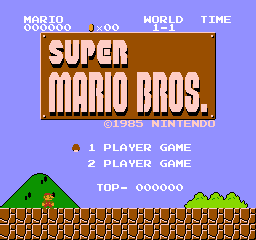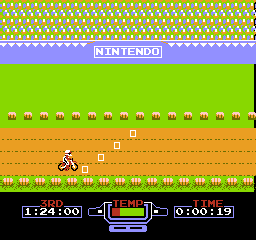nintengo
一个用 Go 编写的 NES 模拟器。
构建
Mac OS X/Linux/Windows
按照你的平台的官方安装说明安装 Azul3D。
go get -u github.com/nwidger/nintengo
WebAssembly
WebAssembly 支持需要 Go 1.11 或更高版本。
-
下载 nintengo
go get -d -u github.com/nwidger/nintengo
-
构建
wasm/nintengo.wasm<code>cd $GOPATH/src/github.com/nwidger/nintengo GOOS=js GOARCH=wasm go build -o wasm/nintengo.wasm . </code> -
启动运行在 8000 端口的 web 服务器
<code>cd $GOPATH/src/github.com/nwidger/nintengo/wasm go run serve.go -http :8000 </code> -
在浏览器中打开
http://localhost:8000in your browser. Press theChoose File按钮,选择要运行的.nes文件。
使用方法
nintengo OPTIONS FILE FILE can be a .nes file or a .nes file inside a .zip archive -audio-recorder="": recorder to use: none | wav -connect="": Connect to address as slave, <rom-file> will be ignored (e.g., 'localhost:8080') -cpu-decode=false: decode CPU instructions -cpu-profile="": write CPU profile to file -http="": HTTP service address (e.g., ':6060') -listen="": Listen at address as master (e.g., ':8080') -mem-profile="": write memory profile to file -recorder="": recorder to use: none | jpeg | gif -region="NTSC": system region to emulate: NTSC | PAL
控制(键)
z - A x - B Enter - 开始 右Shift - 选择 箭头键 - 上/下/左/右 p - 暂停/不暂停 n - 用p按周期/扫描线/帧切换步进。 r - 重置 q - 退出 F1 - 保存状态 F5 - 负载状态 F8 - 200% FPS (2倍快进) F9 - 100% FPS F10 - 75% FPS F11 - 50% FPS F12 - 25% FPS ` - 切换过扫描 1 - 256x240屏幕尺寸 2 - 512x480屏幕尺寸 3 - 768x720屏幕尺寸 4 - 1024x960屏幕尺寸 5 - 2560x1440屏幕尺寸 9 - 显示/隐藏背景 0 - 显示/隐藏精灵 小键盘0 - 切换所有通道的静音功能。 小键盘1 - 切换静音脉冲1通道 小键盘2 - 切换静音脉冲2通道 小键盘3 - 切换静音三角通道 小键盘4 - 切换静音通道 小键盘5 - 切换静音DMC通道。 l - 将图案表保存到左/右.jpg。 o - 切换CPU解码 i - 切换PPU解码 with -recorder=gif: s - 开始录制到frame.gif d - 停止记录 with -recorder=jpeg。 s - 将截图保存为frame.jpg with -audio-recorder=wav: 小键盘-(减号)-- 开始录音到 audio.wav。 小键盘+(+) -- 停止录音。
支持
音频支持目前正在进行中。所有的音频通道都能以某种方式工作。
实现了电池备份保存,并以 .sav 文件扩展名保存到磁盘。
支持保存状态,并以 .nst 文件扩展名保存到磁盘。
Netplay
Nintengo 支持双人网络游戏,使用 -listen 和 -connect 命令行参数。使用时,玩家一启动 nintengo 并使用 -listen 标志让它侦听输入的连接。
nintengo -listen=:8080 FILE
然后玩家二使用 -connect 标志连接到玩家一,提供服务器的主机/端口。
nintengo -connect=192.168.1.110:8080
注意,玩家二不需要提供 FILE 参数。
Mappers
- NROM
- MMC1
- UNROM
- CNROM
- MMC3
- ANROM
- MMC2
鸣谢
如果没有NE Sdev Wiki 和 EFnet 上 #nesdev 的好朋友们,这个项目是不可能完成的。
能够阅读其他 NES 模拟器的源代码也是非常有帮助的。以下是我最常参考的一个简短列表,尽管它可能不是完整的列表。
- Fergulator: https://github.com/scottferg/Fergulator/
- Nintendulator: http://www.qmtpro.com/~nes/nintendulator/
- Nestopia: http://nestopia.sourceforge.net/
- Nesalizer (by Ulf Magnusson): https://github.com/ulfalizer/nesalizer
(The first version translated by vz on 2020.08.22)