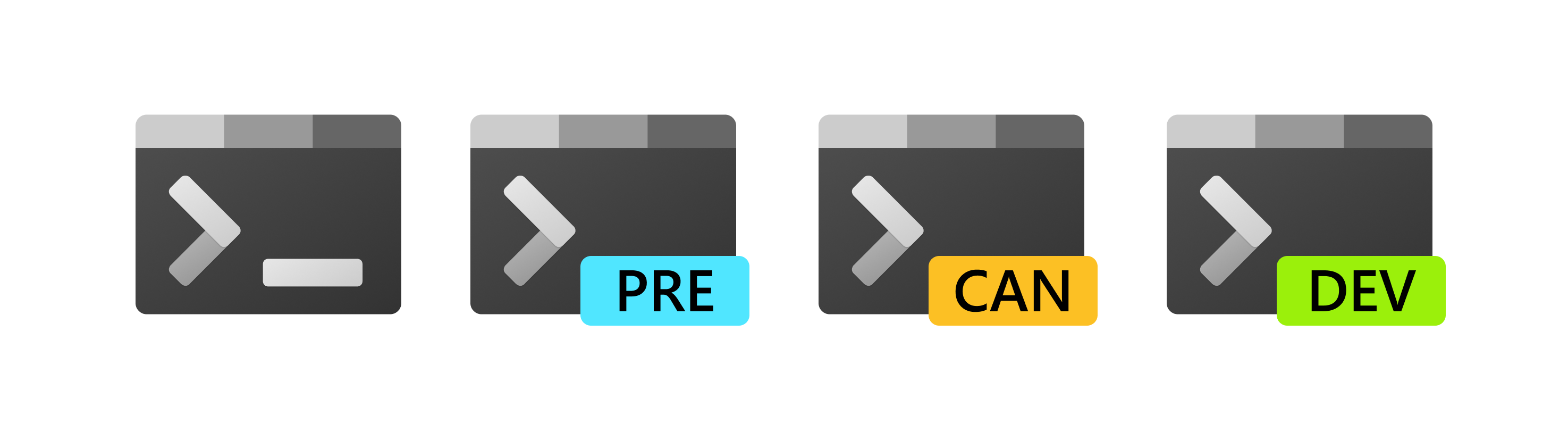
Welcome to the Windows Terminal, Console and Command-Line repo
This repository contains the source code for:
Related repositories include:
Installing and running Windows Terminal
[!NOTE]
Windows Terminal requires Windows 10 2004 (build 19041) or later
Microsoft Store [Recommended]
Install the Windows Terminal from the Microsoft Store.
This allows you to always be on the latest version when we release new builds
with automatic upgrades.
This is our preferred method.
Other install methods
Via GitHub
For users who are unable to install Windows Terminal from the Microsoft Store,
released builds can be manually downloaded from this repository's Releases
page.
Download the Microsoft.WindowsTerminal_<versionNumber>.msixbundle file from
the Assets section. To install the app, you can simply double-click on the
.msixbundle file, and the app installer should automatically run. If that
fails for any reason, you can try the following command at a PowerShell prompt:
# NOTE: If you are using PowerShell 7+, please run
# Import-Module Appx -UseWindowsPowerShell
# before using Add-AppxPackage.
Add-AppxPackage Microsoft.WindowsTerminal_<versionNumber>.msixbundle
[!NOTE]
If you install Terminal manually:
- You may need to install the VC++ v14 Desktop Framework Package.
This should only be necessary on older builds of Windows 10 and only if you get an error about missing framework packages.
- Terminal will not auto-update when new builds are released so you will need
to regularly install the latest Terminal release to receive all the latest
fixes and improvements!
Via Windows Package Manager CLI (aka winget)
winget users can download and install
the latest Terminal release by installing the Microsoft.WindowsTerminal
package:
winget install --id Microsoft.WindowsTerminal -e
[!NOTE]
Dependency support is available in WinGet version 1.6.2631 or later. To install the Terminal stable release 1.18 or later, please make sure you have the updated version of the WinGet client.
Via Chocolatey (unofficial)
Chocolatey users can download and install the latest
Terminal release by installing the microsoft-windows-terminal package:
choco install microsoft-windows-terminal
To upgrade Windows Terminal using Chocolatey, run the following:
choco upgrade microsoft-windows-terminal
If you have any issues when installing/upgrading the package please go to the
Windows Terminal package
page and follow the
Chocolatey triage process
Via Scoop (unofficial)
Scoop users can download and install the latest Terminal
release by installing the windows-terminal package:
scoop bucket add extras
scoop install windows-terminal
To update Windows Terminal using Scoop, run the following:
scoop update windows-terminal
If you have any issues when installing/updating the package, please search for
or report the same on the issues
page of Scoop Extras bucket
repository.
Installing Windows Terminal Canary
Windows Terminal Canary is a nightly build of Windows Terminal. This build has the latest code from our main branch, giving you an opportunity to try features before they make it to Windows Terminal Preview.
Windows Terminal Canary is our least stable offering, so you may discover bugs before we have had a chance to find them.
Windows Terminal Canary is available as an App Installer distribution and a Portable ZIP distribution.
The App Installer distribution supports automatic updates. Due to platform limitations, this installer only works on Windows 11.
The Portable ZIP distribution is a portable application. It will not automatically update and will not automatically check for updates. This portable ZIP distribution works on Windows 10 (19041+) and Windows 11.
Learn more about the types of Windows Terminal distributions.
Windows Terminal Roadmap
The plan for the Windows Terminal is described here and
will be updated as the project proceeds.
Project Build Status
| Project |
Build Status |
| Terminal |
 |
| ColorTool |
 |
Terminal & Console Overview
Please take a few minutes to review the overview below before diving into the
code:
Windows Terminal
Windows Terminal is a new, modern, feature-rich, productive terminal application
for command-line users. It includes many of the features most frequently
requested by the Windows command-line community including support for tabs, rich
text, globalization, configurability, theming & styling, and more.
The Terminal will also need to meet our goals and measures to ensure it remains
fast and efficient, and doesn't consume vast amounts of memory or power.
The Windows Console Host
The Windows Console host, conhost.exe, is Windows' original command-line user
experience. It also hosts Windows' command-line infrastructure and the Windows
Console API server, input engine, rendering engine, user preferences, etc. The
console host code in this repository is the actual source from which the
conhost.exe in Windows itself is built.
Since taking ownership of the Windows command-line in 2014, the team added
several new features to the Console, including background transparency,
line-based selection, support for ANSI / Virtual Terminal
sequences, 24-bit
color,
a Pseudoconsole
("ConPTY"),
and more.
However, because Windows Console's primary goal is to maintain backward
compatibility, we have been unable to add many of the features the community
(and the team) have been wanting for the last several years including tabs,
unicode text, and emoji.
These limitations led us to create the new Windows Terminal.
You can read more about the evolution of the command-line in general, and the
Windows command-line specifically in this accompanying series of blog
posts
on the Command-Line team's blog.
Shared Components
While overhauling Windows Console, we modernized its codebase considerably,
cleanly separating logical entities into modules and classes, introduced some
key extensibility points, replaced several old, home-grown collections and
containers with safer, more efficient STL
containers,
and made the code simpler and safer by using Microsoft's Windows Implementation
Libraries - WIL.
This overhaul resulted in several of Console's key components being available
for re-use in any terminal implementation on Windows. These components include a
new DirectWrite-based text layout and rendering engine, a text buffer capable of
storing both UTF-16 and UTF-8, a VT parser/emitter, and more.
Creating the new Windows Terminal
When we started planning the new Windows Terminal application, we explored and
evaluated several approaches and technology stacks. We ultimately decided that
our goals would be best met by continuing our investment in our C++ codebase,
which would allow us to reuse several of the aforementioned modernized
components in both the existing Console and the new Terminal. Further, we
realized that this would allow us to build much of the Terminal's core itself as
a reusable UI control that others can incorporate into their own applications.
The result of this work is contained within this repo and delivered as the
Windows Terminal application you can download from the Microsoft Store, or
directly from this repo's
releases.
Resources
For more information about Windows Terminal, you may find some of these
resources useful and interesting:
FAQ
I built and ran the new Terminal, but it looks just like the old console
Cause: You're launching the incorrect solution in Visual Studio.
Solution: Make sure you're building & deploying the CascadiaPackage project in
Visual Studio.
[!NOTE]
OpenConsole.exe is just a locally-built conhost.exe, the classic
Windows Console that hosts Windows' command-line infrastructure. OpenConsole
is used by Windows Terminal to connect to and communicate with command-line
applications (via
ConPty).
Documentation
All project documentation is located at aka.ms/terminal-docs. If you would like
to contribute to the documentation, please submit a pull request on the Windows
Terminal Documentation repo.
Contributing
We are excited to work alongside you, our amazing community, to build and
enhance Windows Terminal!
BEFORE you start work on a feature/fix, please read & follow our
Contributor's
Guide to
help avoid any wasted or duplicate effort.
Communicating with the Team
The easiest way to communicate with the team is via GitHub issues.
Please file new issues, feature requests and suggestions, but DO search for
similar open/closed preexisting issues before creating a new issue.
If you would like to ask a question that you feel doesn't warrant an issue
(yet), please reach out to us via Twitter:
Developer Guidance
Prerequisites
Building the Code
This repository uses git
submodules for some of its
dependencies. To make sure submodules are restored or updated, be sure to run
the following prior to building:
git submodule update --init --recursive
OpenConsole.sln may be built from within Visual Studio or from the command-line
using a set of convenience scripts & tools in the /tools directory:
Building in PowerShell
Import-Module .\tools\OpenConsole.psm1
Set-MsBuildDevEnvironment
Invoke-OpenConsoleBuild
Building in Cmd
.\tools\razzle.cmd
bcz
Running & Debugging
To debug the Windows Terminal in VS, right click on CascadiaPackage (in the
Solution Explorer) and go to properties. In the Debug menu, change "Application
process" and "Background task process" to "Native Only".
You should then be able to build & debug the Terminal project by hitting
F5. Make sure to select either the "x64" or the "x86" platform - the
Terminal doesn't build for "Any Cpu" (because the Terminal is a C++ application,
not a C# one).
👉 You will not be able to launch the Terminal directly by running the
WindowsTerminal.exe. For more details on why, see
#926,
#4043
Coding Guidance
Please review these brief docs below about our coding practices.
👉 If you find something missing from these docs, feel free to contribute to
any of our documentation files anywhere in the repository (or write some new
ones!)
This is a work in progress as we learn what we'll need to provide people in
order to be effective contributors to our project.
Code of Conduct
This project has adopted the Microsoft Open Source Code of
Conduct. For more information see the Code of Conduct
FAQ or contact opencode@microsoft.com with any
additional questions or comments.